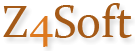|
|
|
Z4Soft PTab Spreadsheet v.3.0 ReadMe file
Web site: www.z4soft.com
Email: email@z4soft.com
Z4Soft PTab Spreadsheet v.3.0 runs on mobile devices with Windows CE 3.x and
higher and on Windows NT/2000/XP.
Installation:
1. Connect your mobile device to your desktop PC
2. Run PTabSetup.exe.
On-line help
The on-line help is available from the Start menu when PTab is
running.
How to convert Microsoft Excel (.xls) files:
PTab can load/save MS Excel files (Excel v. 5.0/95/97/2000/XP/2003) directly.
What is converted from/to Microsoft Excel:
- Cell values: numbers (incl. date/time values), texts, Boolean values, error
values
- Formulas containing: numbers, date/time values, texts, Boolean values,
errors, +, -, *, /, ^, %, cell references, names, functions supported by PTab
- Formats: font (font style, size, color), background color, simple borders,
alignment (left, right, center, center across selection; top, center, bottom),
wrap text, merge cells, cell protection, basic number formats (number of
decimals, thousand separator, currency symbol, text before and after the
number), basic date/time formats
- Row height, column width, sheet names, titles freezing, zoom
- Group and outline, data validation
Z4Soft PTab Spreadsheet
Z4Soft PTab has the key features of common desktop spreadsheets:
- Load/Save Microsoft Excel (.xls, Excel v. 5.0/95/97/2000/XP/2003) files
directly
- Load/Save Microsoft Pocket Excel (.pxl) files directly
- Import/Export TXT, CSV (Comma Separated Values), DBF (dBase)
- 256 sheets x 65536 rows x 256 columns
- Numeric, Text, Date/Time, Boolean values
- 249 built-in scientific, statistical, financial, date/time, logical,
database, text and macro functions
- Multiple Undo/Redo
- Cut, Copy, Paste, Paste Special, Clear (All, Content, Formats), Fill
(Right, Down, Series) cells, Insert/Delete Rows/Columns
- Set row height and column width, hide/unhide rows and columns, autofit row
heights and column widths.
- Insert function, Quick sum, Pointing
- Format: Number format (General, Financial, Percentages, date/time, user
defined), Alignment (General, Left, Center, Right, Center across
selection, Top, Center, Bottom, Wrap Text, Merge Cells), Font, Size,
Color, Background Color, Bold, Italic, Underline, Borders (Left, Right, Top,
Bottom, Outline), Protection (Locked, Hidden)
- Zoom (25% - 200%) and full screen mode
- Freeze Titles (row and column freezing)
- Formula bar or in place editing
- Show/hide: Column and row titles, Gridlines, Zero values
- Sheets: New, Rename, Delete
- Sort (Ascending, Descending, up to 3 keys), Go to cell, Find/Replace
- Simple charts (Bar, Line, Pie, XY)
- Names (define and insert)
- Protection (Protect/Unprotect Sheet, Protect/Unprotect Workbook)
- Custom lists (e.g. Monday, Thursday, Wednesday...)
- Auto filter
- Automating Tasks - user defined tasks (simple macros)
- Insert sound or hyperlink (cell reference, Web page or E-mail
address) in a cell
- Password protection
- Group and outline
- Data validation
- Goal seek
What is new in PTab v.3.0 ?
- Data validation, dropdown boxes
- Group and outline
- External references (example: [BOOK.XLS]Sheet1!A5)
- Merge cells
- Goal seek
- Max. rows: 65536
- Wildcards (*,?) in search
- Auto save
- Load/save TXT, CSV, DBF (dBase) files
- New worksheet functions: Indirect, Concatenate, Fixed, Lookup, Offset, Mirr,
Type, Trim, Clean, Rank, Median, Address, Sumproduct, Avedev, Betadist, Gammaln,
Betainv, Binomdist, Chidist, Chiinv, Confidence, Critbinom, Expondist, FInv,
FDist, Fisher, Fisherinv, Gammainv, Hypgeomdist, Gammadist, Lognormdist, Loginv,
Negbinomdist, Normdist, Normsdist, Norminv, Normsinv, Standardize, Poisson,
TDist, Weibull, Sumxmy2, Sumx2my2, Sumx2py2, Chitest, Correl, Covar, Forecast,
Ftest, Intercept, Pearson, Rsq, Steyx, Slope, Prob, Devsq, Geomean, Harmean,
Sumsq, Kurt, Skew, Ztest, Large, Small, Percentile, Percentrank, Mode, True,
False, Trimmean, Tinv, MaxA, MinA, AverageA, StdevPA, VarPA, StdevA, Subtotal,
VarA
- Automating tasks for…next cycle, comments
- New automating tasks functions: InsertSheet, DeleteSheet, GoalSeek, Save,
Beep, ComboBox, ClearValidation, TickCount, CellRefR, WorkbookName
What was new in PTab v.2.1 ?
- More chart types and options (auto scale, gridlines, titles, save chart
settings to a cell)
- Insert picture, sound or hyperlink in a cell
- Automating tasks improvements: Cell tasks - short task ("macros") stored in
a cell, new functions (PlaySound(), ShowPicture(), FileBox(), RunApp(),
IBrowser(), ListBox2(), Copy(), Paste(), CellTask(), ClearFormat()) and more.
- Recent files list
- Password protection
- Context-sensitive menu
Entering Data / Editing Cells
A cell can contain: number, text, date/time, Boolean value or formula. Tap on
formula bar (or double-tap the cell if formula bar is off) to edit cell's
value/formula. If the number or the date begins with a single quote ', it is
treated as a text.
- Number, example: 123.45, -1.2e55
- Text
- Date/Time format is taken from the PPC regional settings (menu Start/Settings/Regional
Settings, tab Number, List separators combo box). You must
specify a year in the date. Examples: 8/22/99 in the U.S.A. vs. 22.8.99 in
Germany, 10:44, 12/30/1999 14:25:30
- Boolean: true or false
- Formula: Formulas begin with an equal sign =, PTab evaluates its
value. Example: =A5+2, =Sum(B2:C7). It can contain:
- Number, text , date/time, Boolean values
- Cell references, example: A4, $B7, $C$3, Sheet1!A3, '2ndSheet'!$C$7,
[BOOK.XLS]Sheet1!A5
- Cell ranges, example: A1:B4, 'Year 1999'!C5:D7
- Arithmetic operators: +, -, /, *, %, ^ , example: A1*B5%, C7*100-5
- Comparative operators: =, <>, <, <=, >, >=, example: if(A1>B1, A1, B1)
- Text joining operators: &, example: A1 & " years"
- Functions: see below.
File Menu
- New - creates a new workbook.
- Save - saves the current workbook. If you have not saved the
workbook yet, Save works as Save As.
- Save As - saves the current workbook with a specified name.
- Recent - list of recently opened files.
- Password - set or change password.
- About - Z4Soft PTab spreadsheet: copyright, version and contact
info.
Edit Menu
- Undo - undoes the last action.
- Redo - redoes the last action.
- Cut - cuts the selected cells to the clipboard.
- Copy - copies the selected cells to the clipboard. If you paste the
copied contents of the clipboard into another application, cell texts separated
by tabs are pasted.
- Paste - pastes the clipboard contents to the sheet. You can paste
texts separated by tabs from another application.
- Paste Special - pastes the clipboard contents to the sheet using
special options (paste: contents, formats, validation, only the results of
formulas, skip empty cells).
- Clear All/Contents/Format/Validation - clears contents+format/contents/format
of selected cells.
- Fill Right/Down/Series - fills the selected cells by the
leftmost/topmost cell contents or fill Series: linear, growth, date (date unit:
day, weekday, month, year) or autofill (e.g. January, February, March...).
- Delete Cells - remove the selected rows/columns.
- Insert Cells - inserts the same number of rows/columns as selected.
- Insert Function - inserts a function to the current cell.
Format menu
- Cells - changes cell(s) numeric/date&time format (you can add your
own numeric/date&time format), alignment (horizontal, vertical, wrap text,
merge cells), font, borders, protection (locked or hidden cells).
- Row > Height/AutoFit/Hide/Unhide - sets row height.
- Column > Width/AutoFit/Hide/Unhide - sets column width.
- Sheets - adds/renames/deletes sheets.
- Zoom - change the magnification of the sheet. You can specify 25 -
200 percent.
- Full Screen - full screen mode on/off.
- Freeze Titles - allow row and/or column titles to stay visible as
you scroll the sheet. To freeze the vertical titles, select the column to the
right of where you want the split to appear. To freeze the horizontal titles,
select the row below where you want the split to appear. To freeze both titles,
select the cell below and to the right of where you want the split to appear.
Tools Menu
- Go to - selects specified cell or range.
- Find - finds a cell in the current sheet containing the specified
text. You can search by rows or columns, look in values or formulas, search
case sensitive/insensitive.
- Replace - finds and replaces a cell containing the specified text.
Search options: search by rows or columns, search entire cells only, search
case sensitive/insensitive.
- Sort - sorts a selected range of cells: ascending or descending,
case sensitive/insensitive, sorts rows or columns, exclude header row from
sort.
- Chart - creates a simple chart (Bar, Line, Pie, XY) from selected
cells that contain the data and labels you want in the chart.
- Filter - auto filter on/off.
- Name > Insert/Define - defines and inserts a name in a formula.
- Protection > Protect/Unprotect Sheet/Workbook - use
Format/Cells/Protection to lock/unlock and hide/unhide cells and than use
Protect Sheet or Protect Workbook to activate these settings.
- Outline > Group/Ungroup/Clear/Auto – use to display only the rows or
columns with headings and summaries or to display detail data adjacent to a
summary row or column.
- Data Validation - use data validation to restrict cell entries
within specified limits or to the data from a list.
- Goal Seek – use when you know the result of a formula but not the
input value.
- Options - View options: enables/disables formula bar, showing of
column and row titles, gridlines and zero values. General options: move after
enter (none/right/down), full screen zoom, auto save. Custom lists: import from
selection, delete list.
Task Menu
- User Defined Tasks - user defined tasks can be added to this menu.
- Workbook Task - creates and runs automating tasks (see
Automating tasks).
- Cell Task - define or modify automating tasks stored in a cell.
- Insert in Cell - inserts Picture reference, Sound
reference or Hyperlink (cell reference, Web page or E-mail address)
in a cell.
Spreadsheet Functions Reference
Math & Trig Functions
Abs(number) Returns the absolute value of a number. Example: Abs(-3)
equals 3
Acos(number) Returns the arccosine of a number. The number must be from
-1 to 1. Example: Acos(-0.5) equals 2.094395
Acosh(number) Returns the inverse hyperbolic cosine of a number. The
number must be greater or equal to 1. Example: Acosh(1) equals 0.04613
Asin(number) Returns the arcsine of a number. The number must be from -1
to 1. Example: Asin(-0.5) equals -0.5236
Asinh(number) Returns the inverse hyperbolic sine of a number. Example:
Asinh(8) equals 2.77647
Atan(number) Returns the arctangent of a number. Example: Atan(0.5)
equals 0.46365
Atan2(x,y) Returns the arctangent of the specified x and y coordinates.
Example: Atan2(1, 1) equals 0.785398
Atanh(number) Returns the inverse hyperbolic tangent of a number. The
number must be between -1 and 1 (excluding -1 and 1). Example: Atanh(-0.1)
equals -0.10034
Ceiling(number, significance) Returns the number rounded up to the
nearest multiple of the significance. Example: Ceiling(10.43, 0.1) equals 10.5
Combin(number, numberChosen) Returns the number of combinations. Number
is the number of items, numberChosen is the number of items in each combination.
Example: Combin(10, 2) equals 45
Cos(number) Returns the cosine of the given angle. Example: Cos(0.5)
equals 0.87758
Cosh(number) Returns the hyperbolic cosine of a number. Example: Cosh(5)
equals 74.20995
Degrees(number) Converts radians into degrees. Example: Degrees(Pi()/2)
equals 90
Even(number) Returns the number rounded up to the nearest even integer.
Example: Even(1.3) equals 2
Exp(number) Returns e raised to the power of the number. Example:
Exp(Ln(2)) equals 2
Fact(number) Returns the factorial of a number. The number must be
nonnegative number. Example: Fact(5) equals 120
Floor(number, significance) Rounds the number down, toward zero, to the
nearest multiple of the significance. Example: Floor(3.5, 1) equals 3
Int(number) Rounds a number down to the nearest integer. Example:
Int(1.7) equals 1
Ln(number) Returns the natural logarithm of a number. Example: Ln(Exp(2))
equals 2
Log(number, base) Returns the logarithm of a number to the base you
specify. If the base is omitted, it is assumed to be 10. Example: Log(100, 10)
equals 2
Log10(number) Returns the logarithm (base 10) of a number. Example:
Log10(100) equals 2
Mod(number, divisor) Returns the remainder after the number is divided by
the divisor. Example: Mod(5, 2) equals 1
Odd(number) Returns the number rounded up to the nearest odd integer.
Example: Odd(2) equals 3
Pi() Returns the number 3.14159265358979, the mathematical constant PI.
Power(number, power) It raises the number to the power. You can also use
the "^" operator (e.g. 4^2). Example: Power(4,2) equals 16
Product(number, number, ...) Multiplies all the numbers given as
arguments and returns the product. Example: A1 contains 2, Product(A1, 5) equals
10
Radians(number) Converts degrees to radians. Example: Radians(180) equals
3.14159
Rand() Returns a random number greater than or equal to 0 and less than
1. A new number is returned every time the workbook is recalculated.
Round(number) Rounds a number to the specified number of digits. Example:
Round(5.46, 1) equals 5.5
RoundDown(number, numDigits) Rounds the number down, toward zero, to the
specified number of digits. Example: RoundDown(40.8, 0) equals 40
RoundUp(number, numDigits) Rounds the number up, away from zero, to the
specified number of digits. Example: RoundUp(39.1, 0) equals 40
Sign(number) Returns 1 if the number is positive, 0 if the number is 0,
and -1 if the number is negative. Example: Sign(-5) equals -1
Sin(number) Returns the sine of the given angle. Example: Sin(Pi()/2)
equals 1
Sinh(number) Returns the hyperbolic sine of the number. Example: Sinh(3)
equals 10.01787
Sqrt(number) Returns the square root. Example: Sqrt(4) equals 2
Subtotal(functionNumber, ref1, ref2, …) Returns a subtotal. Nested
subtotals and filtered hidden rows are ignored. FunctionNumber specifies which
function to use in calculation subtotals (1-Average, 2-Count, 3-Counta, 4-Max,
5-Min, 6-Product, 7-Stdev, 8-Stdevp, 9-Sum, 10-Var, 11-Varp). Example:
Subtotal(9,A1:A3) will calculate a subtotal of the cells A1:A3 using the Sum
function.
Sum(number, number, ...) Return the sum of all the numbers in the list of
arguments. Example: Sum(10, 20) equals 30
SumIf(range, criteria, sumRange) It sums up the values of only those
cells from the sumRange for which the corresponding cells in the range satisfy
the criteria. Example: Sumif(A1:A5,">100000",B1:B5)
Sumproduct(reference1, reference2, ...) Multiplies corresponding numeric
components in given ranges and returns the sum of those products.
Sumsq(number, number, ...) Returns the sum of squares of the arguments.
Sumx2my2(reference1, reference2) Calculates the difference between the
squares of corresponding numbers in two ranges and then returns the sum of
squares of the differences.
Sumx2py2(reference1, reference2) Calculates the sum of the squares of
corresponding numbers in two ranges and then returns the sum total of the sums.
Sumxmy2(reference1, reference2) Calculates the differences of corresponding
values in two ranges and returns the sum of squares of the differences.
Tan(number) Returns the tangent of the given angle. Example: Tan(5)
equals -3.38051
Tanh(number) Returns the hyperbolic tangent of the number. Example:
Tanh(1) equals 0.76159
Trunc(number, numDigits) Truncates the number to an integer. The argument
numDigits is the precision of the truncation. The default value for the
numDigits is 0. Example: Trunc(-7.8) equals -7
Statistical Functions
Avedev(number, number, ...) Returns the average of the absolute
deviations of data points from their mean.
Average(number, number, ...) Returns the average of the arguments.
Example: Average(1, 2, 3) equals 2
AverageA(number, number, ...) Returns the average of all values in a set
of values (TRUE is 1, FALSE and texts are 0).
Betadist(x, alfa, beta, A, B) Returns the cumulative beta probability
density function.
Beatainv(probability, alfa, beta, A, B) Returns the inverse of the
cumulative beta probability density function.
Binomdist(numOfSuccess, trials, probability, cumulative) Returns the
individual term binomial distribution probability.
Confidence(alfa, standardDeviation, size) Returns the confidence interval
for a population mean.
Correl(reference1, reference2) Returns the correlation coefficient
between two data sets.
Count(number, number, ...) Counts how many numbers are in the list of
arguments. Example: B1 contains 5, B2 contains 3, Count(B1:B2) equals 2
CountA(number, number, ...) Counts the number of nonblank values in the
list of arguments. Example: A1 contains 2, A2 is blank, CountA(A1:A2) equals 1
CountBlank(range) Counts empty cells in the specified range of cells.
CountIf(range, criteria) Counts the number of cells within the range that
meets the given criteria. Example: A1 contains 6, A2 contains3,
CountIf(A1:A2,">5") equals 1
Covar(reference1, reference2) Returns covariance.
Critbinom(trials, probability, alfa) Returns the smallest value for which
the cumulative binomial distribution is greater than or equal to a criterion
value.
Devsq(number, number, ...) Returns the sum of squares of deviations of
data points from their sample mean.
Expondist(x, lambda, cumulative) Returns the exponential distribution
value.
Fdist(x, degOfFreedom1, degOfFreedom2) Returns the F probability
distribution for two data sets.
Finv(probability, degOfFreedom1, degOfFreedom2) Returns the inverse of
the F probability distribution.
Fisher(number) Returns the Fisher transformation value.
Fisherinv(number) Returns the inverse of the Fisher transformation.
Forecast(x, seriesY, seriesX) Predicts a future value along a linear
trend.
Ftest(reference1, reference2) Returns the result of a F-test.
Gammadist(x, alfa, beta, cumulative) Returns the gamma distribution
value.
Gammainv(probability, alfa, beta) Returns the inverse of the gamma
cumulative distribution.
Gammaln(number) Returns the natural logarithm of the gamma function.
Geomean(number, number, ...) Returns the geometric mean of a range of
positie numeric data.
Harmean(number, number, ...) Returns the harmonic mean of a data set of
positive numbers.
Hypgeomdist(numSuccInSample, size, numSuccInPop, popSize) Returns the
hypergeometric distribution.
Chidist(x, degOfFreedom) Returns the one-tailed probability of the
chi-squared distribution.
Chiinv(x, degOfFreedom) Returns the inverse of the one-tailed probability
of the chi-squared distribution.
Chitest(reference1, reference2) Returns the test for independence (the
value from the chi-squared distribution for the statistic and the appropriate
degrees of freedom).
Intercept(seriesY, seriesX) Calculates the point at which a line will
intersect the y-axis by using a best-fit regression line plotted through the
known x-values and y-values.
Kurt(number, number, ...) Returns the kurtosis of a data set.
Large(reference, n) Returns the n-th largest value in a data set.
Loginv(probability, mean, standardDeviation) Returns the inverse of the
lognormal cumulative distribution function of x.
Lognormdist(x, mean, standardDeviation) Returns the cumulative lognormal
distribution of x.
Max(number, number, ...) Returns the maximum value in the list of
arguments. Example: Max(1, 2, 3) equals 3
MaxA(number, number, ...) Returns the largest value in a set of values
(TRUE is 1, FALSE and texts are 0).
Median(number, number, ...) Returns the median, or the number in the
middle of the set of given numbers.
Min(number, number, ...) Returns the minimum value in the list of
arguments. Example: Min(1, 2, 3) equals 1
MinA(number, number, ...) Returns the smallest value in a set of values
(TRUE is 1, FALSE and texts are 0).
Mode(number, number, ...) Returns the most frequently occurring, or
repetitive, value in a range of data.
Negbinomdist(numOfSuccess, numOfFailure, probability) Returns the
negative binomial distribution.
Normdist(x, mean, standardDeviation, cumulative) Returns the normal
cumulative distribution for the specified mean and standard deviation.
Norminv(probability, mean, standardDeviation) Returns the inverse of the
normal cumulative distribution function (Nomdist).
Normsdist(z) Returns the standard normal cumulative distribution (has a
mean of zero and standard deviation of one).
Normsinv(probability) Returns the inverse of the standard normal
cumulative distribution function (Normsdist).
Pearson(reference1, reference2) Returns the Pearson product moment
correlation coefficient r.
Percentile(reference, n) Returns the n-th percentile.
Percentrank(reference, x, decimal) Returns the rank of a value in a data
set as a percentage of the data set.
Permut(number, numberChosen) Returns the number of permutations. Number
is the number of objects, numberChosen is the number of objects in each
permutation. Example: Permut(10, 2) equals 90
Poisson(x, mean, cumulative) Returns the Poisson distribution.
Prob(values, probabilities, lowLimit, upLimit) Returns the probability
that values in a range are between two limits [lowerLimit..upperLimit].
Rank(number, reference, order) Returns the rank of a number in a list of
numbers. Its size relative to other values in the list.
Rsq(seriesY, seriesX) Returns the square of the Pearson product moment
correlation coefficient through the given data points.
Skew(number, number, ...) Returns the skewness of a distribution.
Slope(seriesY, seriesX) Returns the slope of the linear regression line
through the given data points.
Small(reference, n) Returns the n-th smallest value in a data set.
Standardize(x, mean, standardDeviation) Returns a normalized value from a
distribution characterized by mean and standard deviation.
Stdev(number, number, ...) Estimates the standard deviation based on a
sample.
StdevA(number, number, ...) Estimates standard deviation based on a
sample (TRUE is 1, FALSE and texts are 0).
StdevP(number, number, ...) Calculates the standard deviation of the
entire population.
StdevpA(number, number, ...) Calculates standard deviation based on an
entire population (TRUE is 1, FALSE and texts are 0).
Steyx(seriesY, seriesX) Returns the standard error of the predicted
y-value for each x in a regression.
Tdist(x, degOfFreedom, type) Returns the Student’s t-distribution.
Tinv(probability, degOfFreedom) Returns the inverse of the Student’s
t-distribution.
Trimmean(reference, percentage) Returns the mean of the interior portion
of a set of data values.
Var(number, number, ...) Estimates the variance based on a sample.
VarA(number, number, ...) Estimates variance based on a sample (TRUE is
1, FALSE and texts are 0).
VarP(number, number, ...) Calculates variance of the entire population.
VarpA(number, number, ...) Calculates variance based on an entire
population (TRUE is 1, FALSE and texts are 0).
Weibull(x, alfa, beta, cumulative) Returns the Weibull distribution.
Ztest(reference, x, standardDeviation) Returns a value of a z-test.
Financial Functions
Ddb(cost, salvage, life, period, factor) Returns the depreciation of
an asset for a specified period using the double-declining balance method (you
can specify other method). Cost is the initial cost of the asset. Salvage is the
value at the end of the depreciation. Life is the number of periods over which
the asset is being depreciated. Period is the period for which you want to
calculate the depreciation. Period must use the same units as life. Factor is
the rate at which the balance declines. If factor is omitted, it is assumed to
be 2. All the arguments must be positive numbers. Example: Ddb(30000, 500, 3650,
10) equals 16.357
Fv(rate, nper, pmt, pv, type) Returns the future value of an investment.
Rate is the interest rate per period. Nper is the total number of payment
periods in an annuity. Pmt is the payment made each period. Pv is the present
value. Type can be 0 or 1 (0 - payments at the end of the period, 1 - at the
beginning). If type is omitted, it is assumed to be 0. Example: Fv(0.01, 12,
-500) equals 6341.25
IPmt(rate, per, nper, pv, fv, type) Returns the interest payment for an
investment. Per is the period for which you want to find the interest (must be 1
<= per <= nper). For more information see Pmt. Example: Ipmt(0.01, 1, 24,
5000) equals -50
Irr(values, guess) Returns the internal rate of return. Values is a
reference to cells that contain the numbers for which you want to calculate the
internal rate of return. Guess is your guess of the result. If guess is omitted,
it is assumed to be 0.1. Example: A1:A6 contain the following values: $-100,000,
$10,000, $16,000, $20,000, $22,000 and $24,000 Irr(A1:A6) equals -2.43%.
Mirr(reference, interestRate, interestRateReinvested) Returns the
internal rate of return for a series of periodic cash flows.
Nper(rate, pmt, pv, fv, type) Returns the number of periods for an
investment. For more information see Pmt. Example: Nper(0.01, -100,
-1000, 20000) equals 101
Npv(rate, value1, value2...) Returns the net present value of an
investment. Rate is the rate of discount over the length of one period. Value1,
value2, are arguments representing the payments (negative values) and income
(positive values). Example: Npv(10%, -10000, 4000, 5000, 6000) equals 2069.53
Pmt(rate, nper, pv, fv, type) Returns the periodical payment for an
annuity. Rate is the interest rate per period, nper is the number of payment
periods in an annuity, pv is the present value, fv is the future value, type see
Fv. Example: Pmt(0.01, 10, 10000) equals -1055.82
PPmt(rate, per, nper, pv, fv, type) Returns the payment on the principa
for a given period of an investment. For more information see Pmt.
Example: Ppmt(0.01, 1, 36, 1000) equals -23.21
Pv(rate, nper, pmt, fv, type) Returns the present value of an investment.
For more information see Pmt. Example: Pv(0.01, 5*12, 1000, 0) equals
-44955.04
Rate(nper, pmt, pv, fv, type, guess) Returns the interest rate per period
of an annuity. For more information see Pmt. Guess is your guess for what
the rate will be. Example: Rate(36, -300, 10000, 0) equals 0.42%
Sln(cost, salvage, life) Returns the straight-line depreciation of an
asset for one period. Cost is the initial cost of the asset. Salvage is the
value at the end of the depreciation. Life is the number of periods. Example:
Sln(40000, 5000, 8) equals 4375.
Syd(cost, salvage, life, period) Returns the sum-of-years' digits
depreciation of an asset for a specified period. Cost is the initial cost of the
asset. Salvage is the value at the end of the depreciation. Life is the number
of periods. Period is the period. Example: Syd(40000, 5000, 8, 8) equals 972.22.
Date & Time Functions
Date(year, month, day)Returns a particular date. Example:
Year(Date(1999, 1, 1)) equals 1999
DateValue(dateText)Converts a date in the form of text to a serial
number. Example: DateValue("1/1/99") equals 36161
Day(date) Returns the day of a date. Example: Day(1/1/99) equals 1
Hour(time) Returns the hour of a time. Example: Hour(2:45) equals 2
Minute(time) Returns the minutes of a time. Example: Minute(2:45) equals
45
Month(date) Returns the month of a date. Example: Month(1/1/99) equals 1
Now() Returns the current date and time.
Second(time) Returns the seconds of a time. Example: Second(Time(1, 45,
20)) equals 20
Time(hour, min, sec) Returns a particalar time. Time(1,45,0) equals 1:45
TimeValue(timeText) Converts a time in the form of text to a serial
number. TimeValue("1:45") equals 0.072917
Today() Returns the current date.
Weekday(date, type) Returns the day of the week corresponding to a date.
If type = 1 or omitted returns: 1 (Sunday) through 7 (Saturday). Example:
Weekday(Date(1999,8,15)) equals 1
Year(date) Returns the year of a date. Example: Year(Date(1999, 1, 1))
equals 1999
Logical Functions
And(logical1, logical2, ...) Returns TRUE if all its arguments are
TRUE, otherwise returns FALSE. Example: And(FALSE, TRUE) equals FALSE
False() Returns the logical value FALSE.
If(condition, trueValue, falseValue) Returns trueValue if condition
evaluates to TRUE or falseValue if condition evaluates to FALSE. Example:
If(A1>A2, "OK", "Cancel")
Not(logical) Reverses logical value. Example: Not(TRUE) equals FALSE
Or(logical1, logical2, ...) Returns TRUE if any argument is TRUE,
otherwise return FALSE. Example: Or(FALSE, TRUE) equals TRUE
True() Returns the logical value TRUE.
Text Functions
Char(number) Returns the character specified by a number. Example: Char(66)
equals B
Clean(text) Removes all nonprintable characters from a text string.
Code(text) Returns a numeric code for the first character in a text
string. Example: Code("ABC") equals 65
Concatenate(text1, text2, ...) Joins several text strings into one text
string.
Exact(text1, text2) Returns TRUE if two text strings are identical (case
sensitive). Example: Exact("palm", "PALM") equals FALSE
Find(findText, withinText, start) Finds string (findText) within another
text string (withinText), and returns its starting position. Example: Find("A",
"CBA", 1) equals 3
Fixed(number, numDecPlaces, unDelimiter1000) Rounds a number to the
specified number of decimals and returns the result as text with or without
commas.
Left(text, num_chars) Returns the leftmost characters from a text string.
Example: Left("Palm PC", 2) equals "Pa"
Len(text) Returns the number of characters in a text string. Example:
Len("Palm PC") equals 7
Lower(text) Converts text to lowercase. Example: Lower("Palm PC") equals
"palm pc"
Mid(text, start, count) Returns a specific number of characters from a
text string, starting at the position start. Example: Mid("Palm PC", 3, 2)
equals "lm"
Proper(text) Capitalizes the first letter of all words. Converts all the
other letters to lowercase. Example: Proper("this CHAPTER") equals "This
Chapter"
Replace(oldText, start, count, newText) Replaces part of a text string
oldText, based on the number of characters you specify (start, count), with a
newText. Example: Replace("Palm PC", 5, 1, "-Size") equals "Palm_SizePC"
Rept(text, nTimes) Repeats text the given number of times. Example: Rept("-",
5) equals "-----"
Right(text, num_chars) Returns the rightmost characters from a text
string. Example: Right("Palm PC", 2) equals "PC"
Substitute(text, oldText, newText, n) Substitutes newText for oldText in
a text string. N specifies which occurrence of the oldText you want to replace.
Example: Substitute("1/1/1999", "1", "2", 2) equals "1/2/1999"
T(value) Returns the text referred to by value. Example: A1 contains
"AAA" then T(A1) equals "AAA"
Trim(text) Removes all spaces from a text string except for single spaces
between words.
Upper(text) Converts text to uppercase. Example: Upper("Palm PC") equals
PALM PC
Value(text) Converts a text that represents a number to the number.
Example: Value("1000") equals 1000
Information & Lookup Functions
Address(row, col, refType, A1, sheetName) Creates a cell reference
from specified row and column numbers.
Column(reference)
Returns the column number of the given reference.
Columns(range) Returns the number of columns in an array or reference.
Example: Columns(A1:D1) equals 4
HLookup(lookupValue, data, row) Searches for a value in the top row of a
data table and then returns a value in the same column from a row you specify.
LookupValue is the value to be found in the first row of the data table. Data is
the table of data. Row is the row number in the data table from which the
matching value is returned.
Index(range, rowNum, colNum) Returns a reference to a specified cell
within range.
Indirect(text) Returns the reference specified by a text.
IsBlank(value) Returns TRUE if the value is blank.
IsErr(value) Returns TRUE if the value is any error value except !!NA.
IsError(value) Returns TRUE if the value is any error value.
IsLogical(value) Returns TRUE if the value is a logical value.
IsNA(value) Returns TRUE if the value is error value !!NA.
IsNonText(value) Returns TRUE if the value is any value that is not text.
IsNumber(value) Returns TRUE if the value is a number.
IsRef(value) Returns TRUE if the value refers to a reference.
IsText(value) Returns TRUE if the value is text.
Lookup(value, vector1, vector2) Finds the value in a row or column
(vector1) and returns the corresponding value from a row or column (vector2).
Match(lookupValue, lookupRange, matchType) Returns the position of an
item in a range that matches a specified value in a specified order. LookupValue
is the value you want to match in the range.
N(value) Returns a value converted to a number.
NA() Returns the error value !!NA (no value is available).
Offset(reference, rows, cols, height, width) Returns a reference to a
range shifted by specified number of rows and columns.
Row(reference) Returns the row number of the given reference.
Rows(range) Returns the number of rows in a reference or array. Example:
Rows(A1:A5) equals 5
Type(value) Returns a number indicating the data type of a value (number =
1, text = 2, logical value = 4, error valu = 16).
VLookup(lookupValue, data, column) Searches for a value in the leftmost
column of a data table, and then returns a value in the same row from a column
you specify. LookupValue is the value to be found in the first column of the
data table. Data is the table of data. Column is the column number in the data
table from which the matching value is returned.
Database Functions
Daverage(database, field, criteria) Averages the values in the
specified database column matching the conditions.
Dcount(database, field, criteria) Counts the cells containing numbers in
the specified database column matching the conditions.
Dcounta(database, field, criteria) Counts nonblank cells in the specified
database column matching the conditions.
Dget(database, field, criteria) Extracts a single value from the
specified database column matching the conditions.
Dmax(database, field, criteria) Returns the largest number in the
specified database column matching the conditions.
Dmin(database, field, criteria) Returns the smallest number in the
specified database column matching the conditions.
Dproduct(database, field, criteria) Multiplies the values in the
specified database column matching the conditions.
Dstdev(database, field, criteria) Estimates the standard deviation based
on a sample, using the numbers i in the specified database column matching the
conditions.
Dstdevp(database, field, criteria) Calculates the standard deviation of a
population based on the entire population, using the numbers in the specified
database column matching the conditions.
Dsum(database, field, criteria) Adds the numbers in the specified
database column matching the conditions.
Dvar(database, field, criteria) Estimates variance based on a sample,
using the numbers in the specified database column matching the conditions.
Dvarp(database, field, criteria) Calculates the variance of a population
based on the entire population, using the numbers in the specified database
column matching the conditions.
Automating Tasks
What are the Automating tasks?
Using automating tasks you can create simple spreadsheet applications
(macros) to automate your tasks.
Your first task:
Tap Task > Workbook Task to open Workbook Task dialog.
Tap New... button to open Define Task dialog. Name your first task
Hello (write this name instead of "Task Name" to the edit line at the top of
this dialog). Tap on button fn() and select function MsgBox from the
list. Now write text "Hello World" between the parenthesis:
MsgBox("Hello World")
Tap OK to close Define Task dialog. Select Run on "Menu
Item" and tap Close button.
Now tap Task > Hello to run your first task. Message box "Hello
World" will be displayed.
Workbook Automating Tasks
Use Workbook Task menu item (Task > Workbook Task) to define,
modify and run your automating tasks.
- Tap Run button to run task.
- Tap New... button to define a new task.
- Tap Edit... button to edit previously defined task.
- Tap Delete button to permanently delete selected task.
Run on - select an event to start task:
- (no event) - select this option to run task only from this dialog
using Run button.
- Menu Item - select this option to add a new item to menu Task. Fill
the following edit line with the text that labels the menu item.
- Tap on Cell - select this option if you want to execute this task by
tapping on a cell or cell range. Fill the following edit line with a cell or
cell range reference.
Example: Task body: Zoom(80), select Tap on Cell: A1. Now tapping on A1 you
can zoom your workbook to 80%.
- New Value in - select this option if you want to execute this task
every time value in a cell is changed. Fill the following edit line with a cell
or cell range reference.
Global - check this check box if you want to use this task in any
workbook. Normal tasks are stored in workbook file. Global tasks are stored in
Windows registry.
Cell Automating Tasks
Use Cell Task menu item (Task > Cell
Task) to define or modify automating tasks stored in a cell.
- Cell text - text to display in a cell.
- Task Icon - choose an icon you want to display in a cell. You can
run the task by tapping on this icon. Choose (no icon) if you want to execute
this task by tapping on a cell.
- Task Definition - task source. For example: ShowPicture("myBMW.jpg").
- fn() - tap on this button to open Insert function dialog box.
PTab uses cell tasks to insert pictures, sounds or hyperlinks into cells (see
Insert in Cell > Picture... / Sound... / Hyperlink...) or to save
charts (see Chart / Options). You can use cell tasks for short "macros"
that you can execute by tapping on a cell or cell icon.
Variables
In tasks you can use variables.
Example:
ok = YesNoBox("Finish task?")
if ok then
Return()
end
There are no global variables. Use workbook to store global data.
How to set and get cell values
Use Set(reference,
value) function to set cell value.
Example:
Set(A1,1000)
If you need to create a cell reference using row and column numbers (column A
has number 1) use function CellRef(col,
row [, sheetIndex]).
Parameter sheetIndex is optional.
Example:
i = 1
while i < 100
Set(CellRef(1,i), i)
i = i+1
end
If command
if condition1 then
commands
elsif condition2 then
commands
else
commands
end
Examples:
if a1<>0 then Set(c1, b1/a1) end
if a1=0 then
Set(c1, "Sorry...")
else
Set(c1, b1/a1)
end
While statement
while condition
commands
end
Executes commands as long as a condition is True.
Example:
while a1>0
Set(CellRef(2, a1), a1*100)
Set(a1, a1-1)
end
For statement
for counterVariable = startValue to endValue [step
stepValue]
commands
end
Repeats commands a specified number of times.
Example:
for i = 1 to 10
Set(CellRef(1, i), i)
end
for j = 1 to 100 step 10
Set(a1, a1*j)
end
Calling a procedure
You can structure your code into more simple tasks and then you can call
previously defined task from within a task using its name. Example:
Set(a1,100)
while a1>0
Hello
Set(a1, a1-1)
end
Comments
Set(a1,100) ‘Note: set cell A1 to value 100
Automating Tasks Functions Reference
Parameters in [ ] are optional.
ActiveCell()
Returns the active (highlighted) cell. Example:
Set(ActiveCell(), "Hello World!")
ActiveSheet([ index])
Returns the number of the active sheet (1-based) and selects the new one if
index is specified. Returns "!!Val" if index is less than 1 or
greater than number of sheets. Example:
ActiveSheet(2)
Beep([soundType ])
Plays a waveform sound. SoundType specifies the system sound type (64
– asterisk, 48 – exclamation, 32 – question, 16 – hand, no parameter – default
sound). Example:
Beep()
Beep(32)
CellRef(col , row
[, sheetIndex ])
Returns the cell reference. Example:
Set(CellRef(a1,2), 123)
CellRefR(dcol ,
drow,
[, sheetIndex ])
Returns the cell reference relative to the current cell. Example:
Sel(a1)
Sel(CellRefR(1,0))
MsgBox(“the current cell is now B1”)
Sel(CellRefR(0,5))
MsgBox(“the current cell is now B6”)
CellTask(text, task [, icon])
Creates cell task in the current cell. Text is cell label visible in
sheet, task is task source and icon is number of icon (see Cell
Task dialog for more info). If icon = 0 (or if this parameter is omitted)
cell task is executed by tapping on cell. If icon > 0 then cell task is
executed by tapping on icon. Example:
CellTask("Picture","ShowPicture(""pic.jpg"")",3)
Chart(["Type:Bar / Line / LineMarkers / Pie / XY /
XYLines / XYLinesMarkers",
"Title:
ChartTitle",
"XTitle:XaxisTitle",
"YTitle:YaxisTitle",
"Series:Rows"
or "Series:Columns",
"Legend"
or "Legend:No",
"Xaxis"
or "Xaxis:No",
"Yaxis"
or "Yaxis:No",
"Xgrid"
or "Xgrid:No",
"Ygrid"
or "Ygrid:No",
"AutoScale"
or "AutoScale:No"])
Shows the chart of the selection. All parameters are optional and their order
is not important.
Default values of parameters: Chart("Type:Bar", "Series:Rows", "Legend", "Xaxis",
"Yaxis", "Xgrid:No", "Ygrid:Yes", "AutoScale").
Example:
Sel(a1:c20)
Chart("Type:XY", "Title:Sin(x)", "Xgrid", "Ygrid")
Sel(b2:f5)
Chart("Series:Columns", "AutoScale:No")
Clear()
Clears contents in the current selection. Example:
Clear()
ClearFormat()
Clears format in the current selection. Example:
ClearFormat()
ClearValidation()
Clears validation settings in the current selection. Example:
ClearValidation()
ColHide([hideUnhide])
Returns whether the first column of current selection is hidden and hides
(true) or unhides (false) selected columns if hideUnhide is specified.
Example:
Sel(B1:B1)
ColHide(true)
ColWidth([width])
Returns column width of the first column of current selection and sets
width of selected columns if width is specified. Example:
Sel(B1:C1)
ColWidth(100)
ComboBox(“list”)
Creates combo box in the current cell. See also Tools / Data
Validation menu item for more info. Use function ClearValidation() to clear
combo boxes in the current selection. Use Run on “New value in”
workbook task event to run a task every time value in a cell is changed.
Example:
Sel(A1)
ComboBox(“BMW,Jaguar,Volvo”)
Copy()
Copies the current selection to the clipboard. Example:
Sel(A1:A5)
Copy()
Sel(B1)
Paste()
DeleteCells(colsRows)
Deletes cells (true - columns, false - rows). Example:
DeleteCells(true)
DeleteSheet(worksheet)
Removes worksheet. Example:
DeleteSheet(“Sheet2”)
FileBox(title [, filter])
Opens a file dialog box with the title and the file type filter. Example:
picture = FileBox("Pictures", "*.jpg,*.gif,*.bmp,*.2bp,*.xbm")
ShowPicture(picture)
Filter(onOff)
Sets auto filter (true = autofilter on, false = autofilter off). Auto filter
range is the current selection. Example:
Filter(true)
FindDialog()
Shows Find dialog box. Example:
FindDialog()
FormatPainter(cellRef)
Formats the current selection using the format from the specified cell (cellRef).
Example:
FormatPainter(f2)
FreezeTitles( onOff)
Freeze/unfreeze titles. Example:
Sel(a2)
FreezeTitles(true)
FullScreen(onOff)
Returns the current screen mode and sets it if onOff is specified
(true = full screen, false = normal). Example:
FullScreen(true)
GoalSeek(setCell, toValue, chngCell)
Runs a goal seek. When goal seeking PTab varies the value in chngCell
until a formula in setCell returns the result toValue. See also
Tools > Goal Seek menu item. Example:
GoalSeek(A1, 1000.0, C1)
IBrowser([webpage])
Runs Internet browser. Example:
IBrowser("www.z4soft.com")
InputBox(title)
Shows input dialog box with the title. Example:
age = InputBox("Enter your age")
InsertCells(colsRows)
Inserts cells (true - columns, false - rows). Example:
InsertCells(false)
InsertSheet( worksheet)
Inserts new worksheet. Example:
InsertSheet(“Cars”)
LastCol([rowNumber] )
Returns the last nonblank cell in the whole sheet (if rowNumber is not
specified) or in the specified row. Example:
last = LastCol()
last = LastCol(15)
LastRow([columnNumber])
Returns the last nonblank cell in the whole sheet (if columnNumber is
not specified) or in the specified column. Example:
last = LastRow()
last = LastRow(15)
ListBox(title, range [, retValue] )
Shows list box dialog with items from range and with the title
and returns the index of the selected item or its value (if retValue is
TRUE). Example:
med = ListBox("Choose medicine", Medicines!a1:a50, TRUE)
ListBox2(title, item1, item2, item3 ... item29)
Shows list box dialog with items: item1, item2, item3... and with the
title and returns text of the selected item. Example:
car = ListBox("Choose car", "BMW", "Jaguar", "Ferrari")
Modified([onOff])
Returns true if the Modified flag is true (workbook was modified) and sets
the Modified flag to onOff (true or false). Example:
Modified(false)
MsgBox(text)
Shows the Message Box with the text. Example:
MsgBox("Hello")
Paste([contents, format, validation, skipBlanks, onlyResults])
Pastes the clipboard to the current selection. Example:
Sel(A1:A5)
Copy()
Sel(B1)
Paste()
All arguments are optional. Paste() function without arguments works as
Edit / Paste menu command. Paste() function with arguments works as Edit
/ Paste Special menu command. Default values for arguments are Paste(true,
true, true, false, false). Example (paste contents, preserve previous
format):
Paste(true, false)
PlaySound([filename])
Plays a sound (file of type *.wav). If you use this function without
parameter, any currently playing sound is stopped. Example:
PlaySound("Song1.wav")
RangeRef(col1 , row1
, col2 , row2
[, sheetIndex ])
Returns the range reference. Example:
MsgBox(Sum(RangeRef(a1,2,20,2)))
Return()
Stops task execution. Example:
if a1=0
MsgBox("A1 must not be 0")
Return()
end
RowHeight([height])
Returns row height of the first row of current selection and sets
height of selected rows if height is specified. Example:
Sel(A2:A7)
RowHeight(10)
RowHide([hideUnhide])
Returns whether the first row of current selection is hidden and hides
(true) or unhides (false) selected rows if hideUnhide is specified.
Example:
Sel(A2:A5)
RowHide(true)
RunApp(application [, parameters])
Runs an application (program) with an optional parameters. Example:
RunApp("iexplore.exe", "http://z4soft.com")
Save(fileName )
Saves the current workbook. Example:
Save(“data.xls”)
Sel([range ])
Returns the current selection and select the new one if range
is specified. Example:
Sel(a2:c12)
Set(reference ,
value )
Sets cell specified by reference to the value.
Example:
Set(a1, 12.34)
SheetName(sheetNum)
Returns name of the specified sheet. Example:
name = SheetName(1)
SheetsCount()
Returns a number of sheets in workbook. Example:
MsgBox("Sheets count is "&SheetsCount())
ShowPicture(pictureFile [, time])
Shows a picture (file of types: *.jpg, *.gif, *.bmp, *.2bp, *.xbm). Use the
second (optional) parameter to close a picture window after time seconds.
Without specifying the time parameter a picture can be closed by tapping
on it. Example:
ShowPicture("car.bmp")
Sort(firstBy[, ascending, secondBy, ascending, thirdBy,
ascending, headerRow, caseSensitive, sortRows] )
Sorts the current selection. FirstBy, secondBy, thirdBy - column
numbers (or row numbers if sortRows is true). sorts ascending (ascending
= true) or descending (ascending = false). For more info see Sort
dialog in Tools menu. Example:
Sel(a1:c20)
Sort(1)
TickCount()
Returns the number of seconds that have elapsed since the system was started.
This function has microsecond precision. Example:
tm = TickCount()
TopLeftCell(reference)
Returns the top left cell on the screen and sets it if reference is
specified. Example:
TopLeftCell(A1)
WorkbookName()
Returns name of the opened workbook. Example:
Save(WorkbookName())
YesNoBox(text)
Shows the box giving the choice yes or no and returns true if user selects
Yes. Example:
if YesNoBox("Stop") then
Return()
end
Zoom([magnification ])
Returns current value of zoom magnification and sets it to magnification
if specified. Example:
Zoom(65)
Zoom(Zoom()-10)
Automating Tasks Examples
Selecting cells from a2 to the last cell
Sel(RangeRef(1, 2, LastCol(), LastRow())
Selecting column by tapping the cell in the first row (onTap: $A$1:$A$255)
curCol = Column(ActiveCell())
Sel(RangeRef(curCol, 1, curCol, LastRow())
Entering a product name to the tapped cell in column B from product table
in Sheet2 (onTap:$B$1:$B$16384)
choice = ListBox("Select a product", Sheet2!a1:a16384)
Set(ActiveCell(), CellRef(1, choice, 2))
Get current selection coordinates:
c = Column(Sel())
r = Row(Sel())
numCols = Cols(Sel())
numRows = Rows(Sel())
Keyboard shortcuts
|
Format Cells
|
Ctrl+1
|
|
Select All
|
Ctrl+A
|
|
Copy
|
Ctrl+C
|
|
Fill Down
|
Ctrl+D
|
|
Find
|
Ctrl+F
|
|
Goto
|
Ctrl+G
|
|
Replace
|
Ctrl+H
|
|
File New
|
Ctrl+N
|
|
File Open
|
Ctrl+O
|
|
Fill Right
|
Ctrl+R
|
|
File Save
|
Ctrl+S
|
|
Paste
|
Ctrl+V
|
|
Close
|
Ctrl+W
|
|
Cut
|
Ctrl+X
|
|
Redo
|
Ctrl+Y
|
|
Undo
|
Ctrl+Z
|
|
Clear Contents
|
Del
|
|